Automated Version Control
Last updated on 2024-03-05 | Edit this page
Overview
Questions
- What is version control and why should I use it?
Objectives
- Understand the benefits of an automated version control system.
- Understand the basics of how automated version control systems work.
Tracking changes
We’ll start by exploring how we are usually introduced to version control to keep track of what one person did and when. Even if you aren’t collaborating with other people, version control may have look like this situation:
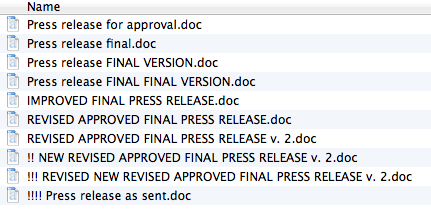
Press release.doc file. Never
use the word “final” in a filename.Does it seem unnecessary to you to have multiple nearly identical versions of the same document? Possibly yes. But this Version control system opens the possibility of returning to a specific version in case you erased something that you think now is essential.
File names to track changes
Write down:
Is there any file naming convention that is familiar to you?
What was the version control system that you first used?
Share with us your favorite prefix or suffix!
Some word processors let us deal with this a little better, such as Microsoft Word’s Track Changes, Google Docs’ version history, or LibreOffice’s Recording and Displaying Changes. Let’s illustrate how Google Docs works.
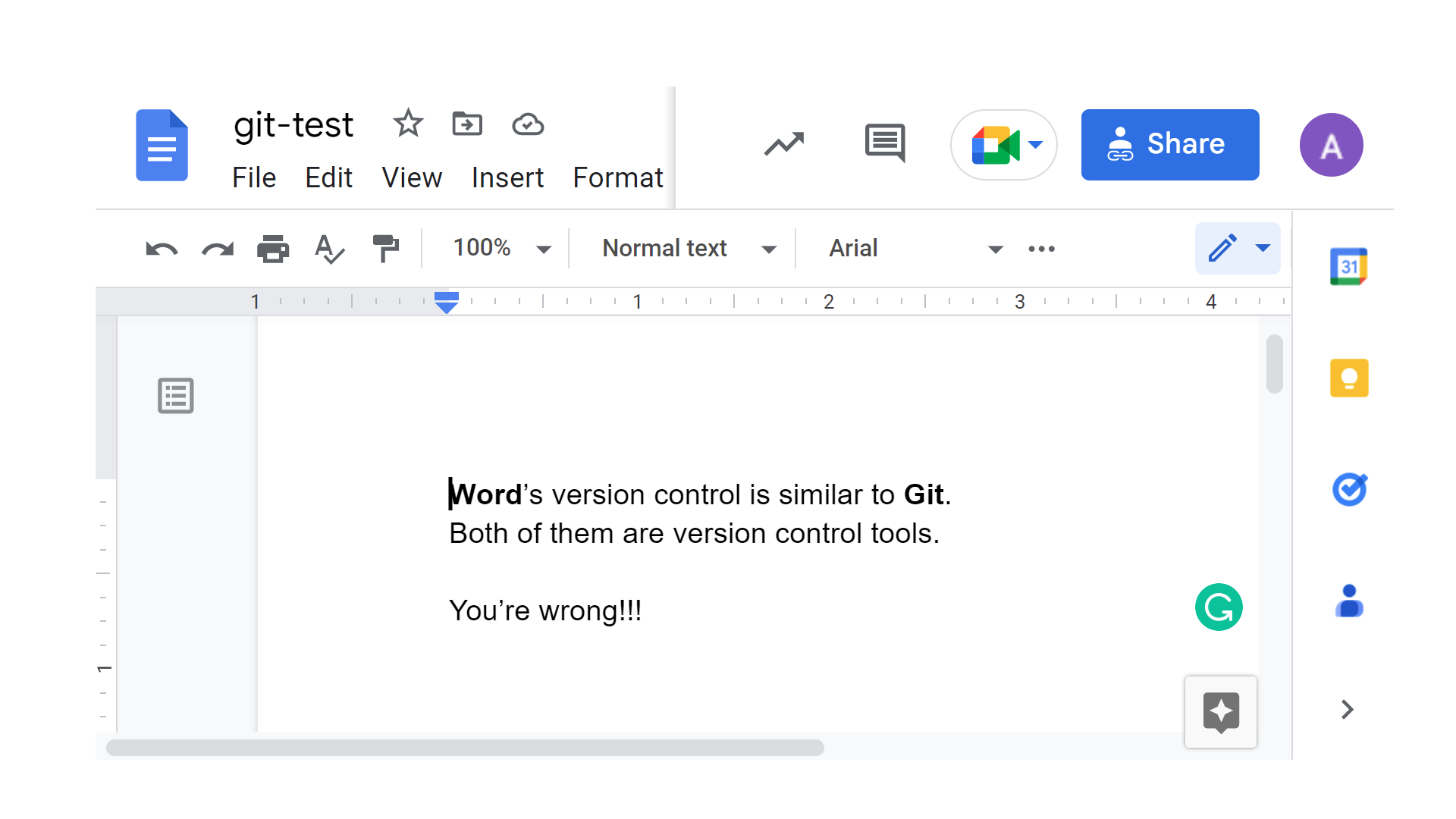
git-test
file.To use Google Docs version history click File >
Version history > See version history. This
highlights the new content added to the file in that version only.
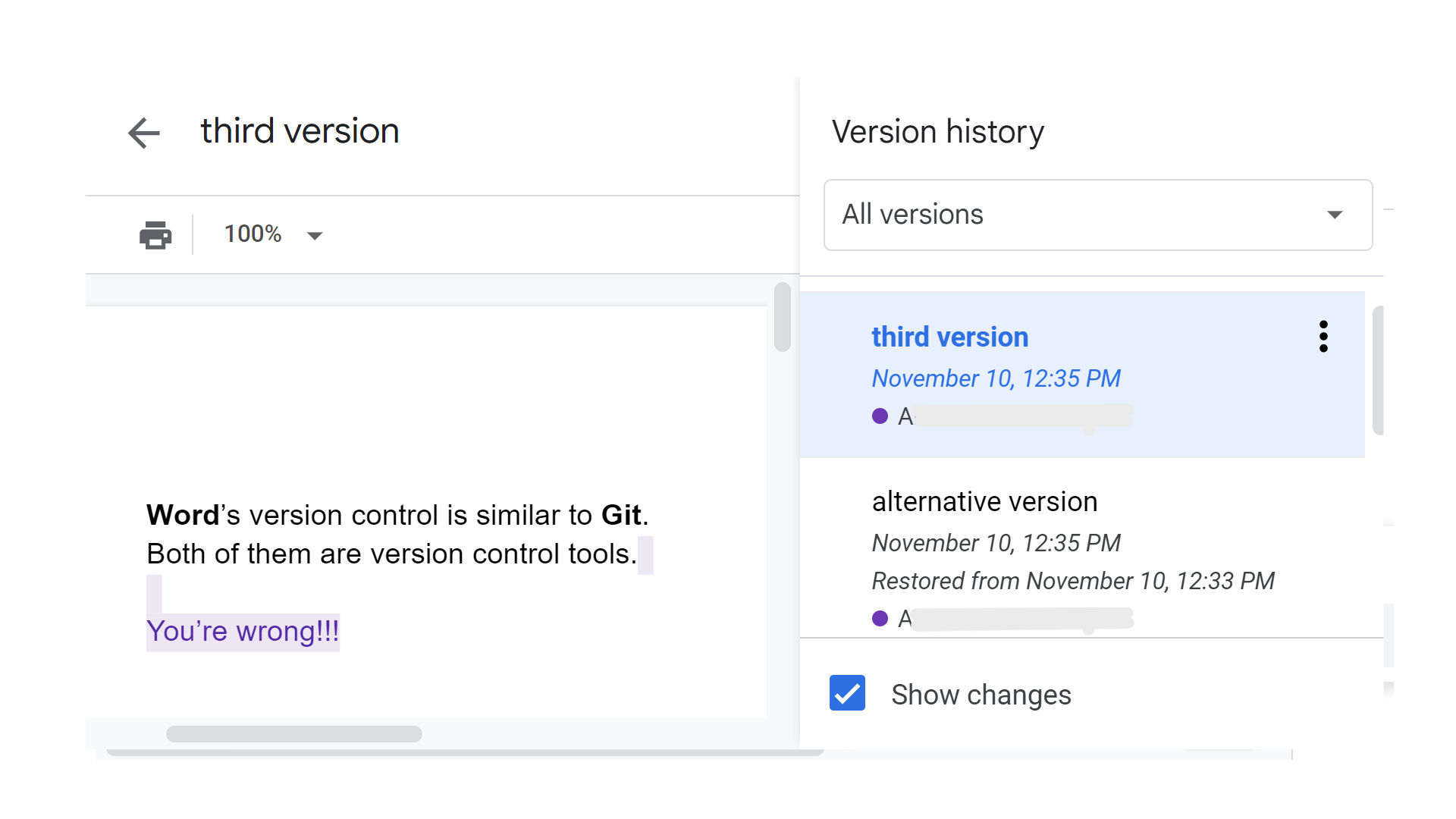
git-test file is called “third version”.We can move to any previous version tagged with two metadata values: the modification date and the name of the author.
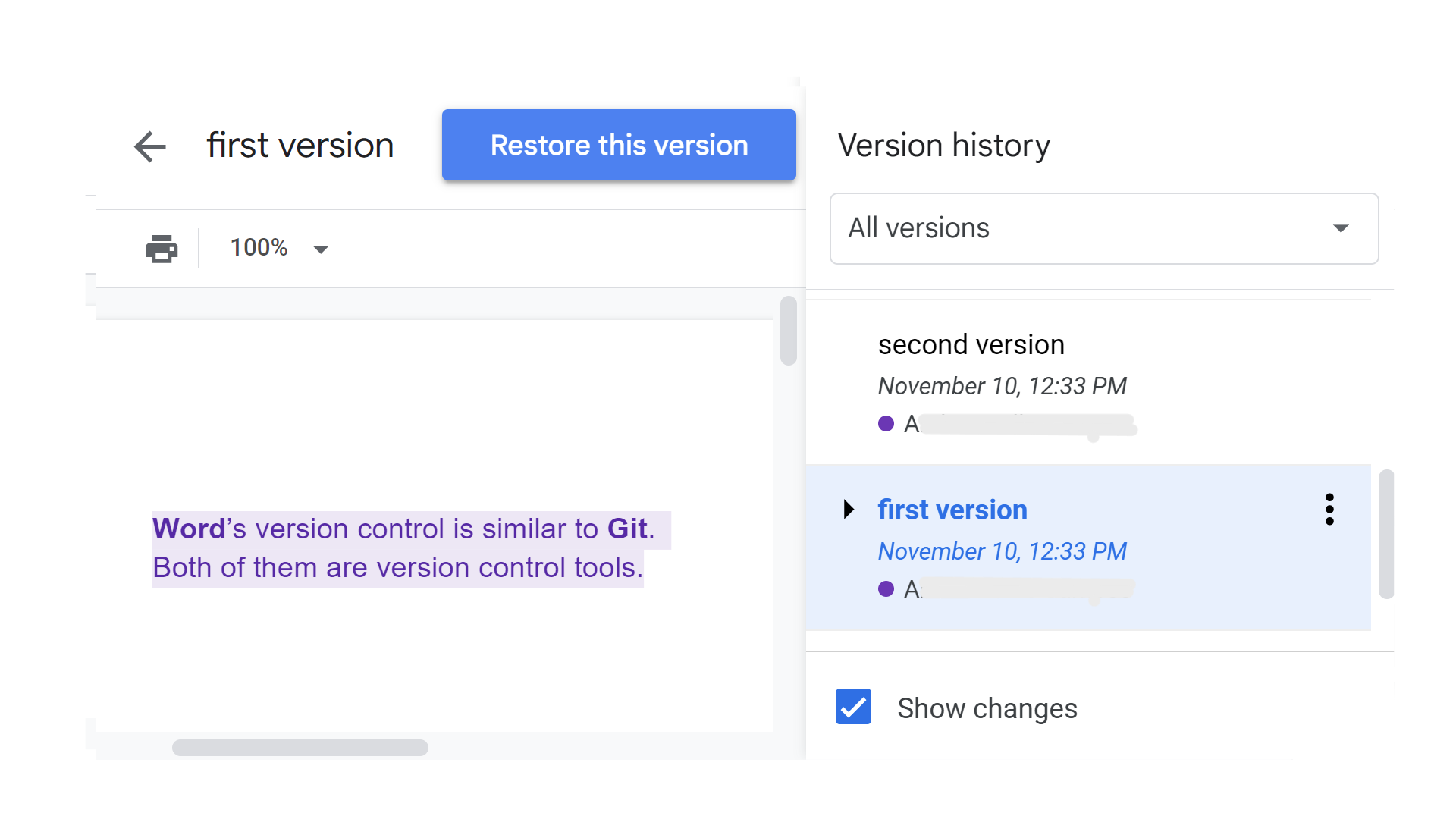
git-test. We can also restore it with the
Restore this version button.Google Docs’ version history tool is an automatic Version control system for single Word/Doc files that works online.
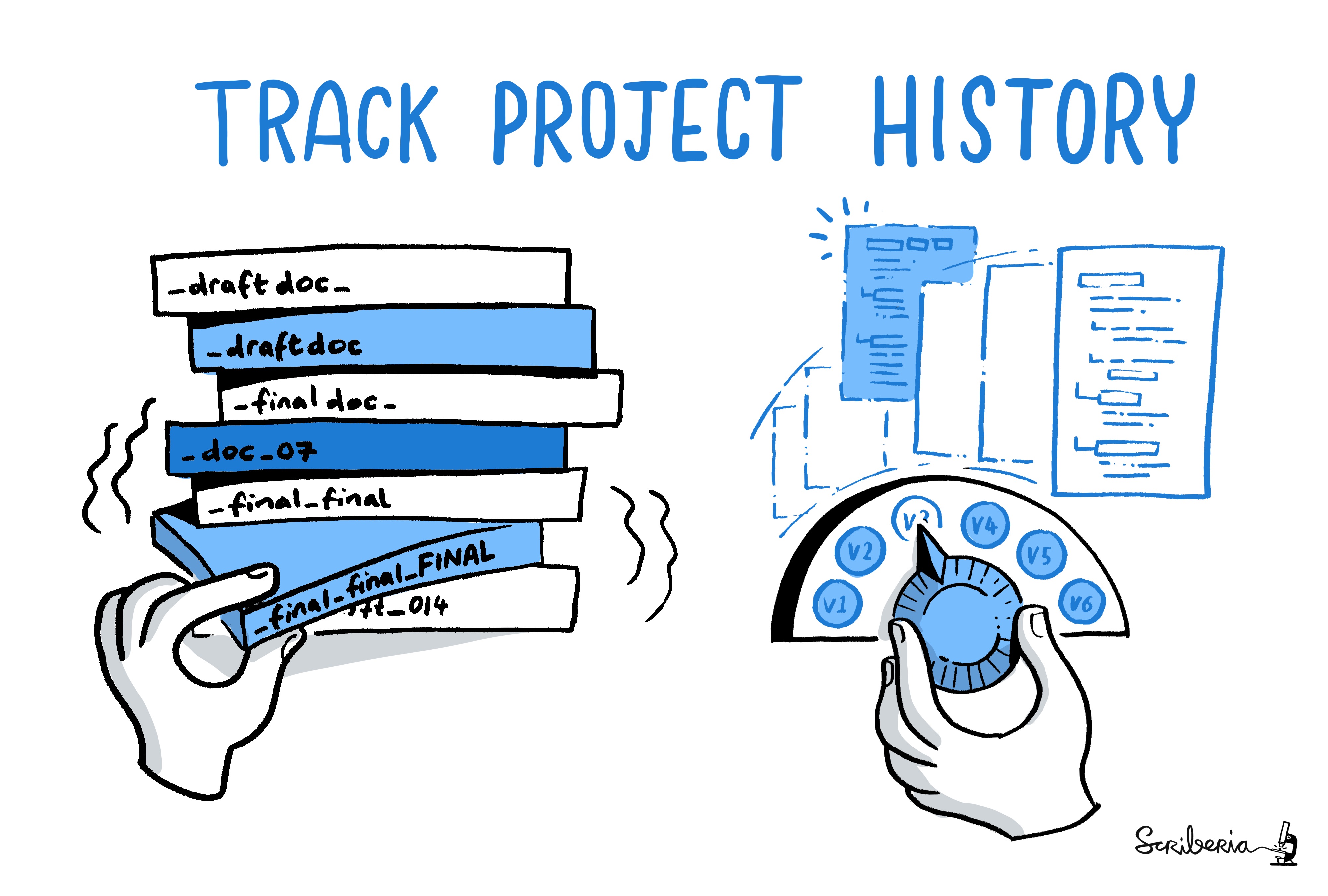
Version control systems
Version control systems start with a base version of the document and then record changes you make each step of the way. You can think of it as a recording of your progress: you can rewind to start at the base document and play back each change you made, eventually arriving at your more recent version.
Once you think of changes as separate from the document itself, you can then think about “playing back” different sets of changes on the base document, ultimately resulting in different versions of that document.
A version control system is a tool that keeps track of these changes for us, effectively creating different versions of our files.
Checklist
Key characteristics of Version control systems are:
Keep the entire history of a file and inspect a file throughout its lifetime.
Tag a particular version so you can return to them easily.
Paper Writing
Imagine you drafted an excellent paragraph for a paper you are writing, but later ruin it. How would you retrieve the excellent version of your conclusion? Is it even possible?
Imagine you have 5 co-authors. How would you manage the changes and comments they make to your paper? If you use LibreOffice Writer or Microsoft Word, what happens if you accept changes made using the
Track Changesoption? Do you have a history of those changes?
Recovering the excellent version is only possible if you created a copy of the old version of the paper. The danger of losing good versions often leads to the problematic workflow illustrated in this popular PhD Comics cartoon.
Collaborative writing with traditional word processors is cumbersome. Either every collaborator has to work on a document sequentially (slowing down the process of writing), or you have to send out a version to all collaborators and manually merge their comments into your document. The ‘track changes’ or ‘record changes’ option can highlight changes for you and simplifies merging, but as soon as you accept changes you will lose their history. You will then no longer know who suggested that change, why it was suggested, or when it was merged into the rest of the document. Even online word processors like Google Docs or Microsoft Office Online do not fully resolve these problems. Remember this for the collaboration episode!
Version control and R files
For code-like files like .R and .Rmd files,
we can not use Google docs. The software and strategy to track changes
in a project depends on the file type.
Google Docs’ version history tool is a Version control software optimized for single non-plain text files like Word/Doc files that works online.
Gitis the Version control software optimized for plain text files that works offline. (Read: “What Not to Put Under Version Control” at G. Wilson et al. 2017)
Plain text files can be text, code, and data. Example for each of
these are Markdown files (.md), R files (.R),
and .csv or .tsv files, respectively.
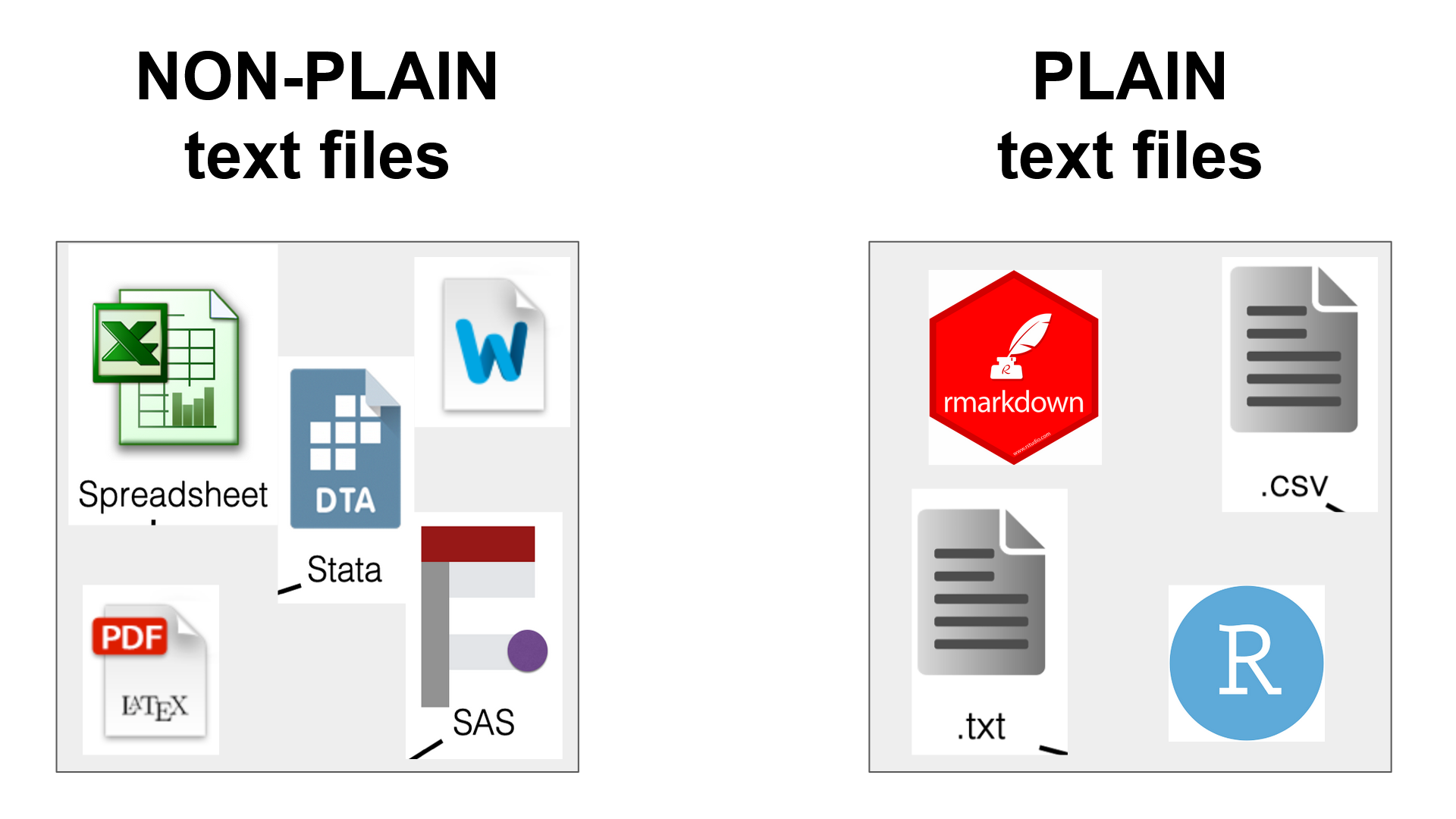
data files
We can use Git to track changes of data
files (like .csv and .tsv). However,
if we consider data files as raw files, which should
not change in time, then we may not be needed to use Git with them.
We’ll take a look into this in the chapter on Ignoring things.
Also, if you consider your data file large with respect to your computer, you can opt to use:
- a file hosting service like Google Drive and the
{googlesheets4}R package to import data, - a different version control system like Git Large File Storage (LFS), or
- a different data format like the
parquetformat using the{arrow}R package.
Plain text files like Markdown files (.md) and R files
(.R) are integrated in Rmarkdown files (.Rmd)
to generate manuscripts, websites, and R packages. These three products
are outputs of Open Science projects, that leads to
Reproducible research and Sustainable software.
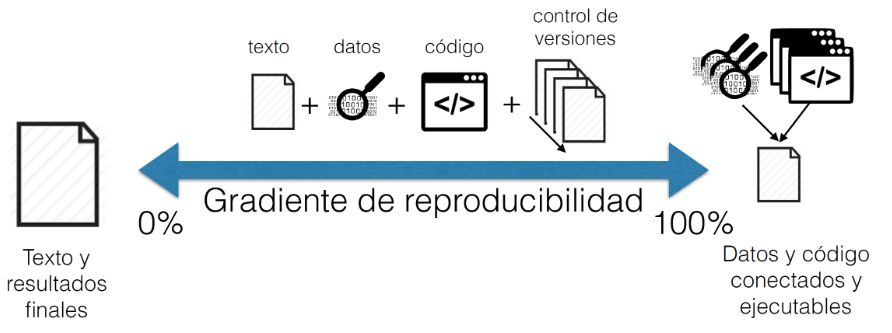
Git. Text
and final results can be connected and executable by Data and code.
From: “Ciencia reproducible: qué, por qué, cómo” https://www.revistaecosistemas.net/index.php/ecosistemas/article/view/1178
Exercise!
Tell us about your Open Science project and its file types!
- Briefly share about one Open Science project in which they are involved or would like to start soon (e.g. thesis, current project, or work);
- Identify the most relevant file types (
.pdf,.jpge,.csv,.xlsx,.R,.docx,.Rmd) involved in it and classify them as non-plain or plain text files; - Discuss which ones can use a Version control software like Git?
Key Points
- Version control record changes you make “step-by-step”.
-
Gitis a Version control software optimized for plain text files, like.Rand.Rmdfiles.
