Conflicts
Last updated on 2025-04-09 | Edit this page
Overview
Questions
- What do I do when my changes conflict with someone else’s?
Objectives
- Explain what conflicts are and when they can occur.
- Resolve conflicts resulting from a merge.
A story of two collaborators
Two users can make independent sets of changes on the same document.
If multiple users make changes to different sections of the document you can incorporate two sets of changes into the same base document.
However, if multiple users make changes to the same sections of the document, this will generate a conflict.
As soon as people can work in parallel, they’ll likely step on each other’s toes. This will even happen with a single person: if we are working on a piece of software on both our laptop and a server in the lab, we could make different changes to each copy. Version control helps us manage these conflicts by giving us tools to resolve overlapping changes.
Before resolving conflicts, we’ll review two features that a good collaborator puts in practice: Create branches and make Atomic commits.
Group Challenge
A Typical Work Session
You sit down at your computer to work on a shared project that is tracked in a remote Git repository. During your work session, you take the following actions, but not in this order:
-
Make changes by appending the number
100to a text filenumbers.md - Update remote repository to match the local repository
- Celebrate your success with some fancy beverage(s)
- Update local repository to match the remote repository
- Stage changes to be committed
- Commit changes to the local repository
In what order should you perform these actions to minimize the chances of conflicts? Put the commands above in order in the action column of the table below. When you have the order right, see if you can write the corresponding commands in the command column. A few steps are populated to get you started.
| order | action . . . . . . | command . . . . . . . . . . |
|---|---|---|
| 1 | ||
| 2 | echo 100 >> numbers.md |
|
| 3 | ||
| 4 | ||
| 5 | ||
| 6 | Celebrate! | AFK |
| order | action . . . . . . | command . . . . . . . . . . . . . . . . . . . |
|---|---|---|
| 1 | Update local | git pull origin main |
| 2 | Make changes | echo 100 >> numbers.md |
| 3 | Stage changes | git add numbers.md |
| 4 | Commit changes | git commit -m "Add 100 to numbers.md" |
| 5 | Update remote | git push origin main |
| 6 | Celebrate! | AFK |
Create a conflict
To see how we can resolve conflicts, we must first create one. The
file sitrep.Rmd currently looks like this in both partners’
copies of our cases repository:
R
usethis::edit_file("sitrep.Rmd")
OUTPUT
Comparison of attack rates in different age groups
This can identify priority groups for interventions
Maps illustrate the spread and impact of outbreakLet’s add a line to the collaborator’s copy only:
R
usethis::edit_file("sitrep.Rmd")
OUTPUT
Comparison of attack rates in different age groups
This can identify priority groups for interventions
Maps illustrate the spread and impact of outbreak
This line added to Wolfman's copyand then push the change to GitHub:
OUTPUT
[main 5ae9631] Add a line in our home copy
1 file changed, 1 insertion(+)OUTPUT
Enumerating objects: 5, done.
Counting objects: 100% (5/5), done.
Delta compression using up to 8 threads
Compressing objects: 100% (3/3), done.
Writing objects: 100% (3/3), 331 bytes | 331.00 KiB/s, done.
Total 3 (delta 2), reused 0 (delta 0)
remote: Resolving deltas: 100% (2/2), completed with 2 local objects.
To https://github.com/vlad/cases.git
29aba7c..dabb4c8 main -> mainNow let’s have the owner make a different change to their copy without updating from GitHub:
R
usethis::edit_file("sitrep.Rmd")
OUTPUT
Comparison of attack rates in different age groups
This can identify priority groups for interventions
Maps illustrate the spread and impact of outbreak
We added a different line in the other copyWe can commit the change locally:
OUTPUT
[main 07ebc69] Add a line in my copy
1 file changed, 1 insertion(+)but Git won’t let us push it to GitHub:
OUTPUT
To https://github.com/vlad/cases.git
! [rejected] main -> main (fetch first)
error: failed to push some refs to 'https://github.com/vlad/cases.git'
hint: Updates were rejected because the remote contains work that you do
hint: not have locally. This is usually caused by another repository pushing
hint: to the same ref. You may want to first integrate the remote changes
hint: (e.g., 'git pull ...') before pushing again.
hint: See the 'Note about fast-forwards' in 'git push --help' for details.Git rejects the push because it detects that the remote repository
has new updates that have not been incorporated into the local branch.
What we have to do is pull the changes from GitHub, merge them into the copy
we’re currently working in, and then push that.
Resolve conflict
The owner need to solve this conflict to be able to push to the remote repository.
Let’s start by pulling:
OUTPUT
remote: Enumerating objects: 5, done.
remote: Counting objects: 100% (5/5), done.
remote: Compressing objects: 100% (1/1), done.
remote: Total 3 (delta 2), reused 3 (delta 2), pack-reused 0
Unpacking objects: 100% (3/3), done.
From https://github.com/vlad/cases
* branch main -> FETCH_HEAD
29aba7c..dabb4c8 main -> origin/main
Auto-merging sitrep.Rmd
CONFLICT (content): Merge conflict in sitrep.Rmd
Automatic merge failed; fix conflicts and then commit the result.The git pull command updates the local repository to
include those changes already included in the remote repository. After
the changes from remote branch have been fetched, Git detects that
changes made to the local copy overlap with those made to the remote
repository, and therefore refuses to merge the two versions to stop us
from trampling on our previous work. The conflict is marked in in the
affected file:
R
usethis::edit_file("sitrep.Rmd")
OUTPUT
Comparison of attack rates in different age groups
This can identify priority groups for interventions
Maps illustrate the spread and impact of outbreak
<<<<<<< HEAD
We added a different line in the other copy
=======
This line added to Wolfman's copy
>>>>>>> dabb4c8c450e8475aee9b14b4383acc99f42af1dOur change is preceded by
<<<<<<< HEAD. Git has then inserted
======= as a separator between the conflicting changes and
marked the end of the content downloaded from GitHub with
>>>>>>>. (The string of letters and
digits after that marker identifies the commit we’ve just
downloaded.)
It is now up to us to edit this file to remove these markers and reconcile the changes. We can do anything we want: keep the change made in the local repository, keep the change made in the remote repository, write something new to replace both, or get rid of the change entirely. Let’s replace both so that the file looks like this:
R
usethis::edit_file("sitrep.Rmd")
OUTPUT
Comparison of attack rates in different age groups
This can identify priority groups for interventions
Maps illustrate the spread and impact of outbreak
We removed the conflict on this lineTo finish merging, we add sitrep.Rmd to the changes
being made by the merge and then commit:
OUTPUT
On branch main
All conflicts fixed but you are still merging.
(use "git commit" to conclude merge)
Changes to be committed:
modified: sitrep.Rmd
OUTPUT
[main 2abf2b1] Merge changes from GitHubNow we can push our changes to GitHub:
OUTPUT
Enumerating objects: 10, done.
Counting objects: 100% (10/10), done.
Delta compression using up to 8 threads
Compressing objects: 100% (6/6), done.
Writing objects: 100% (6/6), 645 bytes | 645.00 KiB/s, done.
Total 6 (delta 4), reused 0 (delta 0)
remote: Resolving deltas: 100% (4/4), completed with 2 local objects.
To https://github.com/vlad/cases.git
dabb4c8..2abf2b1 main -> mainPull before editing
Git keeps track of what we’ve merged with what, so we don’t have to fix things by hand again when the collaborator who made the first change pulls again:
OUTPUT
remote: Enumerating objects: 10, done.
remote: Counting objects: 100% (10/10), done.
remote: Compressing objects: 100% (2/2), done.
remote: Total 6 (delta 4), reused 6 (delta 4), pack-reused 0
Unpacking objects: 100% (6/6), done.
From https://github.com/vlad/cases
* branch main -> FETCH_HEAD
dabb4c8..2abf2b1 main -> origin/main
Updating dabb4c8..2abf2b1
Fast-forward
sitrep.Rmd | 2 +-
1 file changed, 1 insertion(+), 1 deletion(-)We get the merged file:
R
usethis::edit_file("sitrep.Rmd")
OUTPUT
Comparison of attack rates in different age groups
This can identify priority groups for interventions
Maps illustrate the spread and impact of outbreak
We removed the conflict on this lineWe don’t need to merge again because Git knows someone has already done that.
Git’s ability to resolve conflicts is very useful, but conflict resolution costs time and effort, and can introduce errors if conflicts are not resolved correctly. If you find yourself resolving a lot of conflicts in a project, consider these technical approaches to reducing them:
- Pull from upstream more frequently, especially before starting new work
- Use topic branches to segregate work, merging to main when complete
- Make smaller more atomic commits
- Push your work when it is done and encourage your team to do the same to reduce work in progress and, by extension, the chance of having conflicts
- Where logically appropriate, break large files into smaller ones so that it is less likely that two authors will alter the same file simultaneously
Conflicts can also be minimized with project management strategies:
- Clarify who is responsible for what areas with your collaborators
- Discuss what order tasks should be carried out in with your collaborators so that tasks expected to change the same lines won’t be worked on simultaneously
- If the conflicts are stylistic churn (e.g. tabs vs. spaces),
establish a project convention that is governing and use code style
tools (e.g.
htmltidy,perltidy,rubocop, etc.) to enforce, if necessary
Solving Conflicts that You Create
Clone the repository created by your instructor. Add a new file to it, and modify an existing file (your instructor will tell you which one). When asked by your instructor, pull her changes from the repository to create a conflict, then resolve it.
Conflicts on Non-textual files
What does Git do when there is a conflict in an image or some other non-textual file that is stored in version control?
Let’s try it. Suppose Dracula takes a picture of the laboratory test
and calls it lab.jpg.
If you do not have an image file of the lab available, you can create a dummy binary file like this:
OUTPUT
-rw-r--r-- 1 vlad 57095 1.0K Mar 8 20:24 lab.jpgls shows us that this created a 1-kilobyte file. It is
full of random bytes read from the special file,
/dev/urandom.
Now, suppose Dracula adds lab.jpg to his repository:
OUTPUT
[main 8e4115c] Add picture of laboratory test
1 file changed, 0 insertions(+), 0 deletions(-)
create mode 100644 lab.jpgSuppose that Wolfman has added a similar picture in the meantime. His
is a picture of the laboratory site, but it is also called
lab.jpg. When Dracula tries to push, he gets a familiar
message:
OUTPUT
To https://github.com/vlad/cases.git
! [rejected] main -> main (fetch first)
error: failed to push some refs to 'https://github.com/vlad/cases.git'
hint: Updates were rejected because the remote contains work that you do
hint: not have locally. This is usually caused by another repository pushing
hint: to the same ref. You may want to first integrate the remote changes
hint: (e.g., 'git pull ...') before pushing again.
hint: See the 'Note about fast-forwards' in 'git push --help' for details.We’ve learned that we must pull first and resolve any conflicts:
When there is a conflict on an image or other binary file, git prints a message like this:
OUTPUT
$ git pull origin main
remote: Counting objects: 3, done.
remote: Compressing objects: 100% (3/3), done.
remote: Total 3 (delta 0), reused 0 (delta 0)
Unpacking objects: 100% (3/3), done.
From https://github.com/vlad/cases.git
* branch main -> FETCH_HEAD
6a67967..439dc8c main -> origin/main
warning: Cannot merge binary files: lab.jpg (HEAD vs. 439dc8c08869c342438f6dc4a2b615b05b93c76e)
Auto-merging lab.jpg
CONFLICT (add/add): Merge conflict in lab.jpg
Automatic merge failed; fix conflicts and then commit the result.The conflict message here is mostly the same as it was for
sitrep.Rmd, but there is one key additional line:
OUTPUT
warning: Cannot merge binary files: lab.jpg (HEAD vs. 439dc8c08869c342438f6dc4a2b615b05b93c76e)Git cannot automatically insert conflict markers into an image as it does for text files. So, instead of editing the image file, we must check out the version we want to keep. Then we can add and commit this version.
On the key line above, Git has conveniently given us commit
identifiers for the two versions of lab.jpg. Our version is
HEAD, and Wolfman’s version is 439dc8c0.... If
we want to use our version, we can use git checkout:
BASH
$ git checkout HEAD lab.jpg
$ git add lab.jpg
$ git commit -m "Use image of test instead of site"OUTPUT
[main 21032c3] Use image of test instead of siteIf instead we want to use Wolfman’s version, we can use
git checkout with Wolfman’s commit identifier,
439dc8c0:
BASH
$ git checkout 439dc8c0 lab.jpg
$ git add lab.jpg
$ git commit -m "Use image of site instead of test"OUTPUT
[main da21b34] Use image of site instead of testWe can also keep both images. The catch is that we cannot keep them under the same name. But, we can check out each version in succession and rename it, then add the renamed versions. First, check out each image and rename it:
BASH
$ git checkout HEAD lab.jpg
$ git mv lab.jpg lab-test.jpg
$ git checkout 439dc8c0 lab.jpg
$ mv lab.jpg lab-site.jpgThen, remove the old lab.jpg and add the two new
files:
BASH
$ git rm lab.jpg
$ git add lab-test.jpg
$ git add lab-site.jpg
$ git commit -m "Use two images: test and site"OUTPUT
[main 94ae08c] Use two images: test and site
2 files changed, 0 insertions(+), 0 deletions(-)
create mode 100644 lab-site.jpg
rename lab.jpg => lab-test.jpg (100%)Now both images of the lab are checked into the repository, and
lab.jpg no longer exists.
Good practices
A good collaborator:
- Pull from upstream frequently before new edits.
- Use topic or feature branches to segregate work.
- Make atomic commits.
- Push your work when it is done to reduce work in progress.
- Break large files when appropriate.
- Read contributing guidelines from the project owner.
Create branches
Sometimes you want to experiment with your project without affecting
the main version. You can do this by using branches. A branch is a local
copy of the main project (also called the main branch)
where you can make changes and test new ideas. The main
branch stays safe and unchanged while you work on your branch (a.k.a.,
feature branch). When you are satisfied with the changes,
you can merge them into the main branch. This means that the separate
lines of development in your branch are combined with the main
branch.

You can have more than one branch off of your main copy. If one of your branches ends up not working, you can either abandon it or delete it without impacting the main branch of your project.
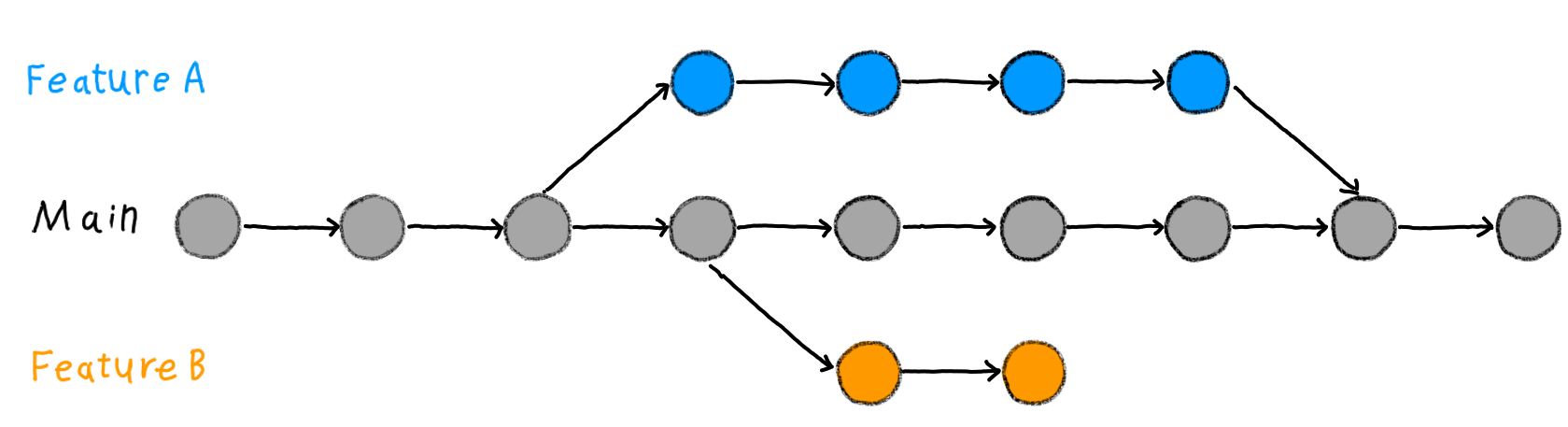
To create a branch, first, verify that you are working on the main branch:
OUTPUT
On branch mainThe git branch command creates a branch
of the name newbranch:
The git checkout command switch from
the current branch (in this case, main) to the
newbranch:
OUTPUT
Switched to branch 'newbranch'Now, you can confirm that we are in newbranch using
git status:
OUTPUT
On branch newbranch
nothing to commit, working tree cleanNow, let’s make an edit to the sitrep.Rmd file:
R
usethis::edit_file("sitrep.Rmd")
OUTPUT
Comparison of attack rates in different age groups
This can identify priority groups for interventions
Maps illustrate the spread and impact of outbreak
Use packages listed in the CRAN Task View: EpidemiologyAdd and commit this change to the local repository:
OUTPUT
[newbranch 60d5ff9] Add edit in new branch
1 file changed, 1 insertion(+)Push commit to the remote repository. NOTE: instead of
git push origin main, we replace main with the
name of the new branch:
OUTPUT
Enumerating objects: 5, done.
Counting objects: 100% (5/5), done.
Delta compression using up to 12 threads
Compressing objects: 100% (3/3), done.
Writing objects: 100% (3/3), 339 bytes | 169.00 KiB/s, done.
Total 3 (delta 2), reused 0 (delta 0), pack-reused 0
remote: Resolving deltas: 100% (2/2), completed with 2 local objects.
remote:
remote: Create a pull request for 'newbranch' on GitHub by visiting:
remote: https://github.com/vlad/cases/pull/new/newbranch
remote:
To https://github.com/vlad/cases.git
* [new branch] newbranch -> newbranchOn GitHub, we get a notification to Create a Pull Request:

In your local repository, you can leave your work parked for a while
on that branch. To return to main (or to any other branch),
you can use the same command to switch between
branches:
OUTPUT
Switched to branch 'main'
Your branch is up to date with 'origin/main'.Atomic commits
A good commit is also an atomic commit, like in the commit of the last challenge:
Commits should be ‘atomic’, meaning that they should do one simple thing and they should do it completely. (The Turing Way Community). Atomic commits prioritize one unit of change instead of the quantity of changes.
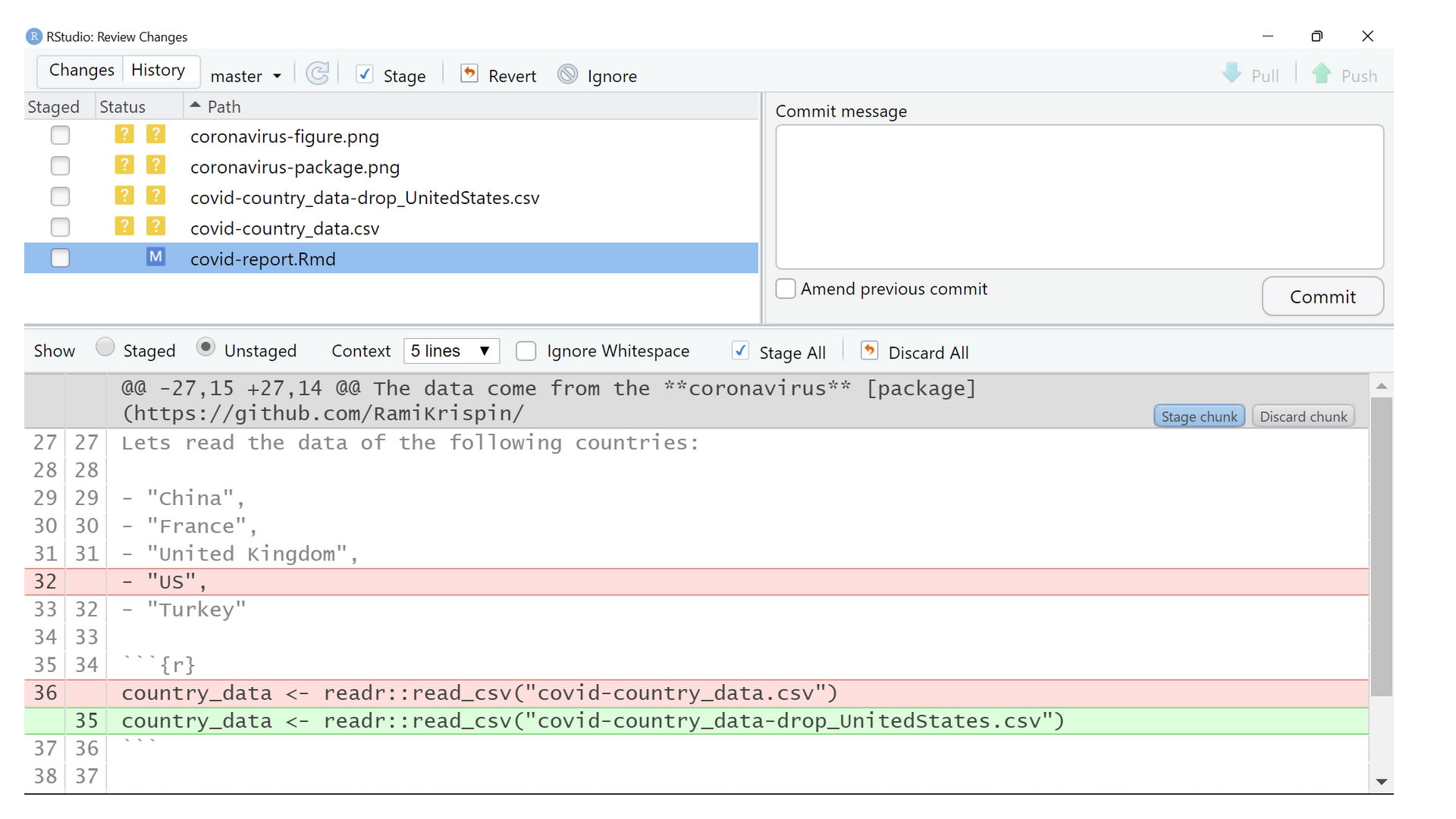
In RStudio, the Review changes window has a button called “Stage chunk”. This helps to make atomic commits, even if you change a lot of lines in a single edit. You can either select them to make isolated commits or to unite them to be part of the same commit.
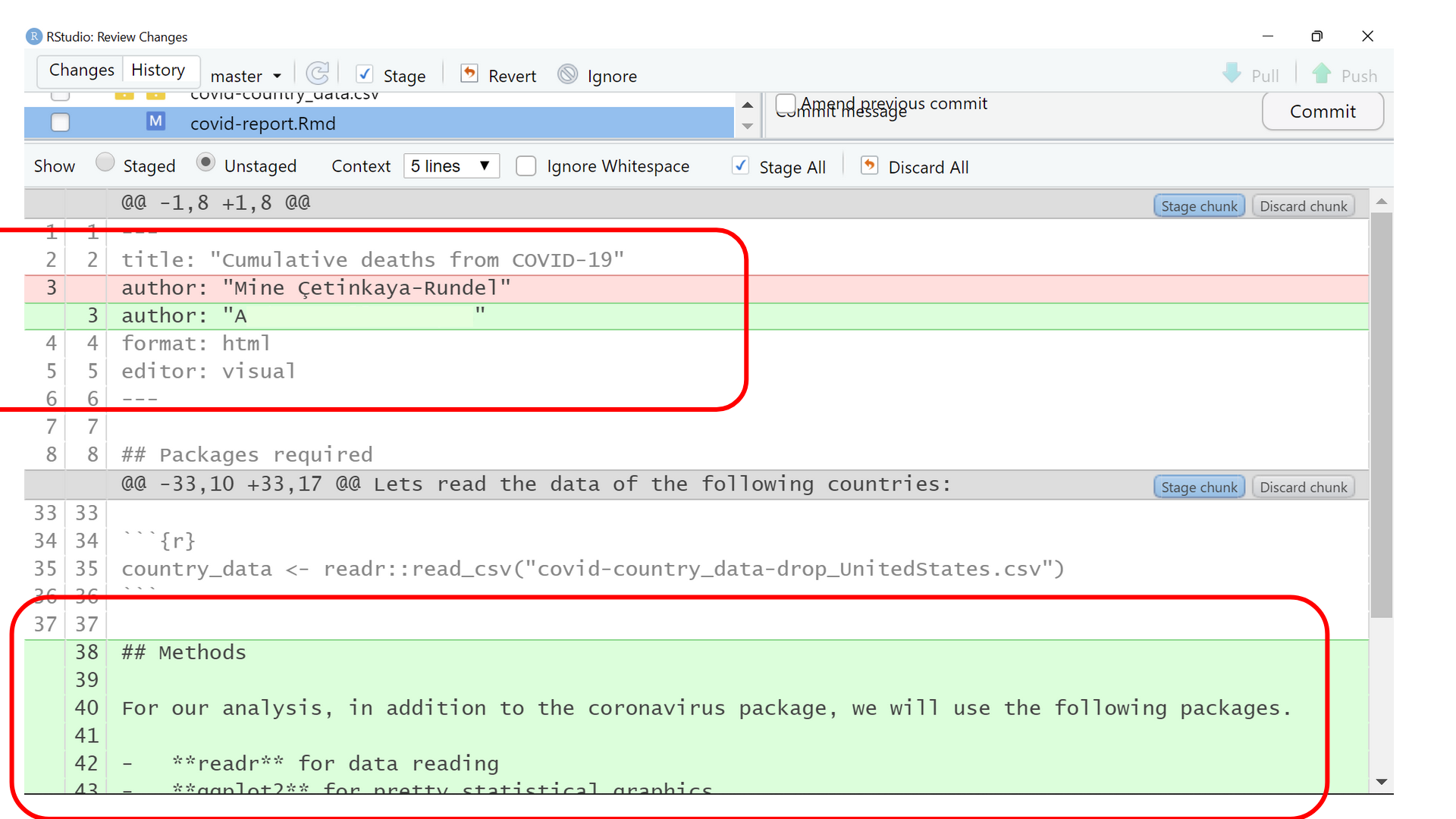
Good practice
A good atomic commit:
Includes more than one file that involves one unit of change.
Isolate or includes multiple edited lines using the “Stage chunk” button in RStudio.
Does not include all the files in one commit.
Key Points
- Version control also allows many people to work in parallel.
- Conflicts occur when two or more people change the same lines of the same file.
- The version control system does not allow people to overwrite each other’s changes blindly, but highlights conflicts so that they can be resolved.
- Feature branches help to segregate work and minimize conflicts.
- Atomic commits prioritize one unit of change instead of the quantity of changes.
